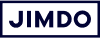Google Analytics: Reports for Beginners
Ever wonder who your website visitors are and where they come from? Or if your traffic is improving over time? Google Analytics provides a treasure trove of information that can help you optimize your website and market to the right customers.
But if the Google Analytics dashboard has made your head spin, not to worry. We’re here to demystify it and focus on what you really need to know, so you can understand how traffic analysis works on your site:
- Basic metrics in Google Analytics
- Overview of site performance (Audience)
- Reporting on traffic sources (Acquisition)
- Analysis of site visitor behavior (Behavior)
Bring your business online with Jimdo.
1. Basic metrics in Google Analytics
Before you start, be sure to create a Google Analytics account and link it to your website. Then wait for the first data to appear, usually in a few days or weeks depending on your traffic.
There are a lot of metrics you can track in Google Analytics, but these are the most important measurements for beginners to follow:
- sessions,
- users,
- new users,
- page views,
- pages per session,
- average session duration, and
- bounce rate.
There are other metrics that you can add or monitor in the future, but for now, we suggest starting with these. Now, what does each metric mean?
- Sessions: A session is a group of interactions with your website over a period of time–what a lot of people would think of as a “visit”. A person might do different things in a single session, like look at different pages, or complete different transactions. A single user can have more than one session. The session ends: 1) after a certain amount of time, i.e. after 30 minutes of inactivity or after midnight 2) or if a user leaves and then comes back via a different route (like if a user arrives on the site via a keyword and then returns via another keyword.)
A session on a website is kind of like a session at a gym. Someone might go for just a quick jog on a treadmill, or do a complete circuit around the weight room. If you leave and come back the next day, that’s another session. - Users: This is the number of visitors who have at least one session on your site. This metric tells you more accurately how many people have visited your site.
- New Users: This will tell you the proportion of visitors to your site who are new, and who have visited before. Typically you’ll want a nice balance of new users who are discovering you for the first time, and returning users who are pleased with your website and coming back for more.
- Page views: The number of times a page on your site has been viewed during a certain period This includes repeat visits to the same page.
- Pages per session: The average number of website pages visited during a session. Having more pages per session typically means that users are interacting with and exploring your site.
- Average session duration: The average length of time someone stays on your website. Again, the higher this figure is, the more visitors are interacting with your site.
- Bounce rate: The percentage of visits that are limited to a single page. A “bounce” means that someone comes to your site and then quickly leaves again. Usually a high bounce rate indicates that people are abandoning the site or a page because they don’t see what they were looking for.
Fortunately, Google Analytics includes almost all of these metrics in the “Overview” section, which we will discuss in the next part.
How to interpret and understand your basic website metrics
It’s a good idea to check these metrics regularly, since they give you a lot of information about how visitors are interacting with your site. What are some signs to look for?
- Sessions, users, and page views increase over time.
- The majority of your visitors go to more than one page per session
- Your average session duration increases over time, which indicates that visitors are really checking out your website.
- Your percentage of new sessions increases while maintaining a steady number of returning visitors. This indicates that your site and your content are reaching new people on the web but also bringing repeat visitors.
The only metric that is best kept low is the bounce rate. Depending on your industry and your website, this figure should not exceed 70-80%. A high bounce rate likely means that people visiting your site are not satisfied with the content and are leaving right away, so you’ll need to perhaps improve the design or the texts of the site.
Bring your business online with Jimdo.
2. Overview of site performance (Audience)
Now that you know the basic traffic numbers, it’s time to find out more about these website visitors. This is where the Audiences report comes in. The data here can help create a personal profile of your potential customer, which is useful for gathering ideas on:
- what new products to develop,
- what text and visual content to put on your site,
- what type of ads (on Google, Facebook and other platforms) you might want to invest in to attract even more traffic, and
- what kind of marketing strategy you’d like to develop (if you want to know more about marketing, read this article about marketing terminology and strategy).
This report is also useful to track your website success by comparing your traffic over time. As more time passes and you collect more data, you’ll be able to compare results from month to month, quarter to quarter, and year to year.
You might be wondering, where does Google get this information? The data Google provides here comes from people’s search histories, third-party cookies, app history, and other remarketing info the company collects.
Here’s how to access that overview of your website performance (with all of the metrics above) and how you go about comparing data over time:
How to access the Audience report
- Log in to your Google Analytics account
- In the top left corner, select All website data
- Click on Audience in the side menu on the left.
- Then click on Overview
- In the top right corner, you can change the date range.
- Click on Compare to and select the previous period you are interested in.
- Click Apply
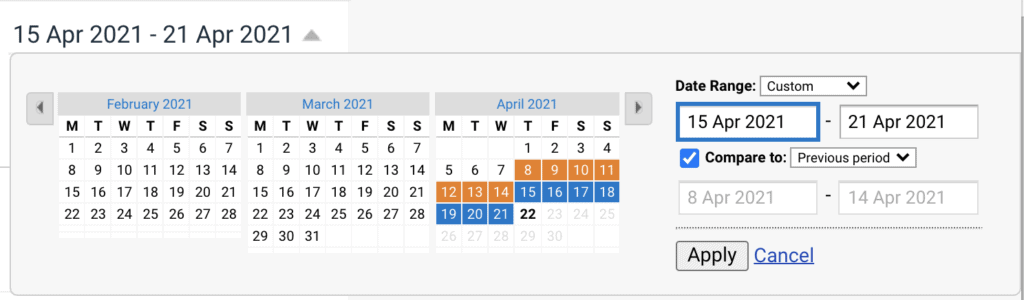
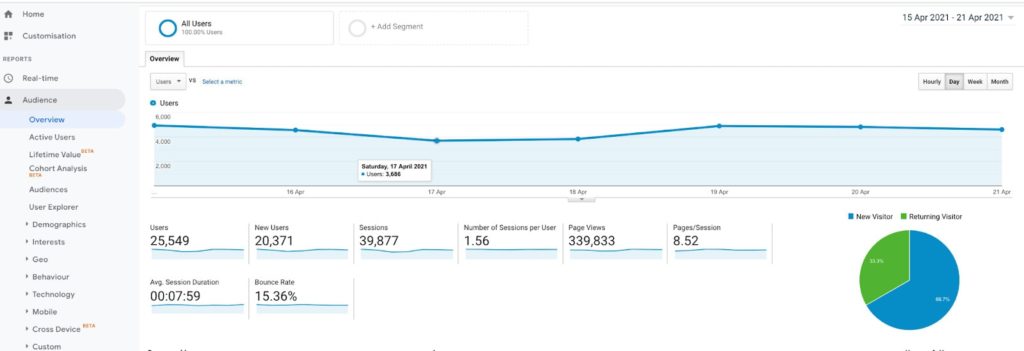
How to understand your Audience report
Here’s a rundown of some of what you’ll find in the Google Analytics Audience report:
- Demographic data: This section contains basic information about the age and gender of the people visiting the site. To collect this data, you must turn it on manually by going to the side menu on the left. Click on the gear icon, log in to your administrator profile, go to ‘Property settings’ and then click on ‘Enable demographic and interest reports’.
- Interests: This shows the areas of interest of your visitors, based on their searches and Google profiles. This information might help you develop ideas for new products, site content, ads, and partnerships with other companies.
- Geographic data: This section will show you the language people use and the city they are connecting from. Language data can be useful in deciding whether to make a multilingual website and whether your products or services could be successful in other markets. Origin data is especially useful for ecommerce shops because it can help you decide which shipping options to use.
- New vs. Returning Users: This area shows how many users come to the site for the first time and how many return. If the percentage of returning users is very low, you can work on increasing it, for example by including a form on your site to collect the email addresses of your visitors and then creating a mailing list through which you can send out content that will encourage people to return to your site or shop.
- Mobile device: This section will tell you the percentage of users who arrive and navigate your site using a desktop, tablet, or mobile device. Read our article on how to adapt your site for mobile viewing.
Bring your business online with Jimdo.
Report on traffic sources (Acquisition)
The Acquisition report shows where your website traffic comes from. These “referrals” are a valuable piece of information. By knowing how and where users have found your site, you will find out where there’s potential for optimization.
- Direct traffic: These are the visitors who arrive at your site directly by typing the URL (or web address) into their browser or clicking on a bookmark.
- Organic traffic: Visitors coming to your site via search engines.
- Referral traffic: Visitors who arrive at your site via a link on another site, for example, maybe a local blog has recommended you and shared a link to your website. They are sending you “referral traffic”.
- Social traffic: Visitors coming to your site through social media.
In order to view this specific data, you’ll need to create a grouping of the different channels you want to see. Find out more about Custom Channel Groupings in Google’s support article.
How to access the Acquisition report
- Log into your Google Analytics account
- In the top left corner, select All website data from the menu
- In the side menu on the left, click Acquisition.
- An overview screen will open showing the traffic from the various channels
- Go to the top right to change the monitoring period
- Click Apply.
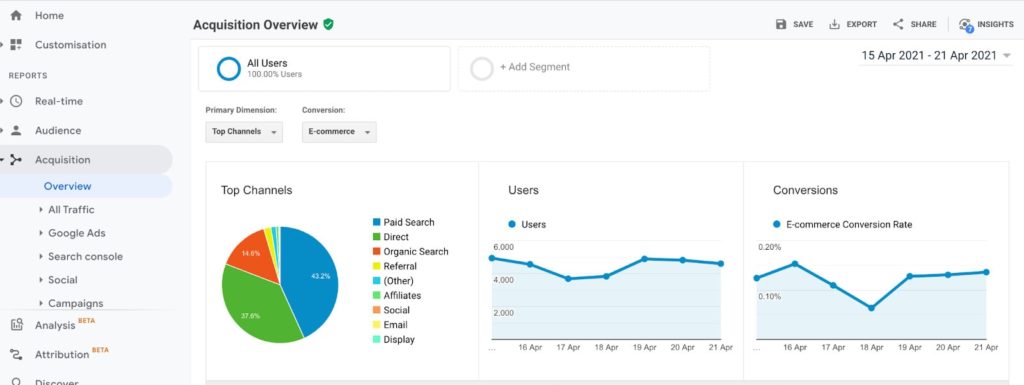
How to understand your Acquisition report
There are no specific rules on the amount of traffic that should come from each channel.
Your sources show where you’re getting good publicity and where there’s still potential. For example, if you get a lot of visitors from search engines, your SEO is probably working well. If Google isn’t sending you much traffic at all, this is an area to focus some attention.
You’ll also see which social media platforms are sending you the most traffic. This is an important piece of information when building your social media marketing strategy.
It’s important that the sources of traffic you tap into match your target group and your project. For example, if you sell organic baby toys, a parenting website or blog could be a great source of traffic. Doing outreach to referrer sites and having them link to you is a good way to promote your business.
Bring your business online with Jimdo.
4. Analysis of site visitor behavior (Behavior)
In the Behavior reports, you can find detailed information about what visitors do on the pages of your site. This data is important because, like the Audience report, it tells you whether your website content is working well or not.
How to access the Behavior report
- Log into your Google Analytics account
- In the top left corner, select All website data from the menu
- In the side menu on the left, click on Behavior.
- Click on Website content to see the data for all or your pages, landing pages, and exit pages
- To change the monitoring period, go to the top right and select the period you are interested in.
- Click on Apply.
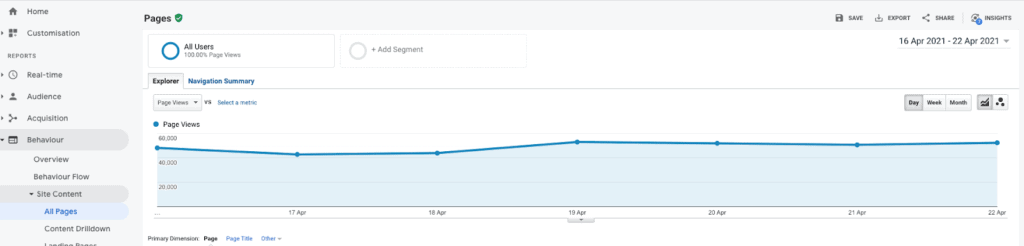
How to interpret the most important Behavior metrics
The metrics in this report that I will focus on are:
- All pages: This section shows the behavior data for all pages on the site. By clicking on the “Compare” icon in the top right-hand corner and selecting the filter “Average time on page,” we can see how much time users spend on average on a specific page of the site. If we see that a page is particularly successful, in the sense that the time spent on it is particularly long, we can recreate similar content on other pages.
Filter selection “Average time on page” in the report Behavior > Site content > All pages
- Landing pages: The landing page is a page through which visitors enter your site, i.e. the first page that is visited. It is important that landing pages are optimized so they encourage visitors to stay and perform an action: e.g. fill in a form, buy products and services, and so on. This section of the Behavior report is very useful because it tells us whether a given landing page is working or not. How can we tell? Just check the bounce rate. If the bounce rate is very high (e.g. more than 80%), it can mean that people who visit that specific page do not find the content relevant and leave the site immediately. In this case, it is a good idea to check the page to see what is wrong with it: it may be loading too slowly, it may not be reachable, or the text and images may not be appealing.
- Exit pages: These are the last pages someone visits before leaving your site. To find out which pages are most likely to lead to site abandonment, click again on the “Compare” icon and then select the “% Exit” filter. The pages that perform best are typically those with a lower percentage, though some pages will naturally have a high percentage. For example, it’s normal for visitors to leave your site after completing their order, so a high exit rate there isn’t a problem.
Tracking your website traffic progress over time
There you have it: the basic metrics and reports that you can use in Google Analytics. Now the sky is really the limit with what you can do with this information. As you get more familiar with the tool, you can explore more possibilities. But for now, we recommend taking this information and using it to see which pages you can potentially improve, which traffic sources you can focus on, and how users are currently using your site. Then, as you make improvements, you can track your progress and see the effects over time.