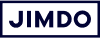Swapped your desktop for your kitchen tabletop recently? Lots of employees, freelancers, and entrepreneurs already know their own four walls very well. But for many of us, working from home is a completely new experience.
We’re here to help! In this guide, you’ll find all the best online collaboration tools and working from home productivity tips.
Top 5 communication tools for businesses
The biggest challenge with remote working is coordinating with all the people involved in a project. Popping your head round the door to ask your colleague a question is no longer an option. These apps will help you stay in touch and get answers quickly.
1. Slack
Slack is the “WhatsApp” of the business world and teams use it to communicate in real-time. A team needs to stay in constant communication to make progress, so when you’re all working remotely you need a reliable online chat function. With Slack, you can send direct messages and create “channels” (similar to group chats) for teams or projects and invite the relevant people to join them.
You can use Slack in your web browser or download the desktop/smartphone app. As well as the chat function, Slack integrates with a huge variety of other apps and services including Dropbox, Calendars, and Google Drive (more on these below). Jumping on a conference call is easy because you can use an external service like Google Hangouts or Zoom, or Slack’s own built-in voice and video calling feature.
Small teams can use Slack for free. There are various paid plans if you need more users and functions.
2. Google Hangouts
Google Hangouts is Google’s messenger service. You can chat and share files, images, and videos all in real-time, in pairs or in groups. And all you need is a Google account!
Lots of people also use Google Hangouts for video calling and group conference calls. This service is free and you can use it directly in your browser or with the desktop/smartphone app.
Note: If you use Google G Suite, you’ll notice that Hangouts has been split into two apps: Hangouts Meet (video calls) and Hangouts Chat (voice messages). These are just new names and the functions are still the same.
3. Microsoft Teams
Microsoft also has its own business messenger service. The successor to Skype for Business, Teams lets you work seamlessly together online, thanks to online meetings, instant messaging, group chats, and file sharing.
4. TeamViewer
TeamViewer lets you connect directly to another computer via the Internet and control it remotely—only with the other user’s consent, of course! This gives you the option, for example, to access a computer in the office or have someone from the IT department service your machine remotely. TeamViewer is also useful if you need to share large amounts of data and comes with built-in video calling.
To use TeamViewer, you’ll need to install the software on each of the computers you want to connect. To do this, enter a user ID and password for your computer. For the other computer, you’ll also need its ID and a code.
5. Zoom
Unlike all-round communication tools like Slack, Microsoft Teams, and Google Hangouts, Zoom has been designed specifically for conference calling and webinars. You can use it to hold high-resolution video conferences, audio conferences, webinars, and live chats.
The basic version is free and includes unlimited one-to-one calls but group meetings are limited to 40 minutes. If you want more time, you can upgrade to a paid plan.
Get organized: Top 3 project management tools for remote teams
Anyone working in a team depends not only on flawless communication with colleagues and co-workers, but also has to organize projects so they’re visible to everyone. What’s the status of the project? Who’s responsible for what? Which team members need to be involved next? Project management tools give everyone an instant overview and make sharing the workload easier.
In this section, we share the best online work organization tools. You might wonder how you ever coped without them!
1. Trello
At Jimdo, we use Trello to organize tasks so they’re visible to everyone. Here’s how it works: you create boards (for teams or projects), then add tasks (lists), and subtasks (cards) then add the relevant team members to them. You can write comments on Trello cards and tag other users, upload files to them, add checklists, link to documents, and attach any other digital resources your project needs.
Trello’s basic version is free and there’s a paid version if you need more features. Use it in your browser or download the desktop or smartphone app.
2. Asana
Like Trello, Asana is designed for managing team projects. For single projects, you can create subtasks and assign them to others. With the help of the overview on the board and timelines, you can track project progress and see exactly where colleagues are with their tasks. Under each task, everyone can communicate and share files relevant to it.
The basic version is free for up to 15 team members. There are various paid plans with more features for bigger companies.
3. Jira
Jira is a project management tool that was originally intended for software development. But many non-technical industries now use the tool for allocating and organizing tasks. Jira’s lean project management program uses a “What? Who? By when?” approach. As with Asana and Trello, you can see an overview of all tasks and projects, as well as their status, on a team board.
Jira is free for teams of up to 10 people. Beyond this the costs vary, depending on how many users you want to invite.
If you don’t need a dedicated project management tool, Google Calendar and Google Tasks are a great alternative. This combo makes it easy to share your schedule and daily tasks with your team.
The best cloud-based file sharing apps
Of course you can still work in Word or Excel and save files to your hard drive as normal. But what’s the best way to share them with others? What if several people want to work on a document at the same time? And how do you send large files? That’s where a cloud-based online office is the perfect solution!
Google Drive: Collaborate online
All Google customers automatically have access to Google Drive and if you don’t have an account, you can create one for free. With Google Drive, you can create, edit, save, and share files online in a variety of formats, including:
- Text documents (Google Docs)
- Spreadsheets (Google Sheets)
- Presentations (Google Slides)
- Charts and diagrams (Google Drawings)
Your first 15GB of storage is free!
When you want to share a document, go to File > Share to choose who can access the file and give them permission to view, comment on, or edit it. This means several team members can collaborate on the same document.
OneDrive: work from home with Microsoft Office 365
Microsoft Office 365 has a variety of cloud-based collaboration tools for businesses to help your team work together from home. With OneDrive, you can create, edit, save, and share files in a variety of formats, including:
- Text documents (MS Word)
- Spreadsheets (MS Excel)
- Presentations (MS PowerPoint)
- Digital Notebooks (OneNote)
These are just the basic functions. Office 365 has a range of apps and options to help you work productively. It’s worth taking some time to decide which apps and functions would be most useful with your team.
File sharing services for large files
When it comes to sharing large images, videos or PDFs with your team, you can send them using:
- Dropbox
- WeTransfer
- Whisply
Easy time tracking tools
Want to record how much time you spend on individual projects? Then you have a selection of different (and often free) tools to choose from.
- Toggl: Free and simple basic version with plenty of features.
- Clockify: Free Time Tracker app with a colorful dashboard.
- Clockodo: Extensive time recording tool for small and medium-sized companies. 14-day free trial, after that it’s paid.
Other home office hacks to help you focus
There’s no getting around it—the “distraction factor” is higher at home. Whether it’s the laundry pile crying out to be sorted or another push notification on your laptop, there are distractions lurking at every turn. Struggling with self-discipline, motivation, and concentration? These apps will help keep your mind on the job.
Website blocker
With Freedom, you can temporarily block the whole internet or individual websites or apps while you’re working (like putting your computer on “Do Not Disturb.”) Just choose how long you want to be undisturbed for, enter your password, and go. You can try Freedom for free and if you like it, the paid plans are only a few bucks a month.
Break management
Concentrated work also includes breaks. Stretchly and Time Out both remind you to take a break at regular intervals. You can choose how frequent and how long you want them to be in advance.
Focus music
Home offices are full of distractions. Focus@Will and Noisli both use neuroscientific principles to help improve your concentration with sound. Just try it!
Home office playlists
The right music can transform how you feel—even when working. Get access to a music streaming service like Spotify or Amazon, put on your headphones, and turn on a playlist that works for you. You’ll disappear down a work tunnel and might be surprised at what you achieve.
Extra tips for successful home working
If you’ve just switched to working from home, you might be dealing with some day-to-day things that you took for granted in the office. Here are a few tips to keep your working day on track.
Build a healthy working environment
The most important aspect of a healthy working environment is a comfortable, ergonomic workplace. If you’ve already perfected your setup—great! Otherwise, buy an ergonomic office chair if you can.
If you don’t have the means or the space to set up an office at home, try using height-adjustable notebook stands that will let you work standing up at any desk. They are small and inexpensive compared to a new office chair or desk.
Make sure you get the lighting right too—you probably don’t want to be right in front of the window or at least, give yourself the option to move throughout the day as the light changes. If you have video calls, avoid having a bright light behind you as this will put your face in darkness.
Take regular breaks (and stay active!)
Breaks are important. Sitting at your computer all day without leaving home or talking to anyone is not good for your productivity or your mood. Always takes short breaks and leave the house at least once a day, ideally for some kind of physical exercise. If you’re trying to solve a problem, it’s amazing how a 30-minute walk can help you see things more clearly.
Set your working hours and communicate them clearly
Nobody’s saying you can’t nip out to start the washing machine or empty the dishwasher. But try to block out time that’s only for work. Make sure everyone in your household knows when you’re “at work” and that they should avoid disturbing you during this time.
This isn’t always easy, especially if you’re sharing a home office with your kids. If you have a partner or co-parent who’s working from home, try to alternate your working hours and be really clear with your colleagues about when you’re available—and when you’re not. This will help you stay productive and maintain a healthy work-life balance in the long run.
Know when to pick up the phone
Even with all our amazing online tools, sometimes it’s just better to talk. We’re all missing out on our usual human connections right now so making a conscious effort to speak on the phone is even more important. A phone call is direct and personal, and can help combat loneliness and isolation (even if it’s about work). A lot of the time, a quick call can save you writing a long, tedious email, too. So pick up the phone, jump on a video call or schedule a daily Zoom conference with your teammates!
Avoid accidental overtime
When you work from home, it’s tempting to check emails in the evening or work a little bit later than you normally would. The lines between your working life and your personal life are naturally more blurred, but clear working hours help. Turn off your computer at the end of your working day, store it away, and leave it there til the next day.
Conclusion
Home office can be a blessing and a curse. But with the right tools and a little self-discipline, you can get more out of working in your sweatpants than you might think! We hope our home office tips were helpful and help you work together successfully despite social distancing. Try them out and let us know how you get on! Looking for more ideas? Check out our 20+ Best Tools for Freelancers.